所属分类:web前端开发

简单记录一下思路,有非常多可以优化的地方
利用 transparent画出合适的三角形
.nose {
position: absolute;
border: 10px solid black;
border-color: black transparent transparent;
border-bottom: none;
left: 50%;
top: 145px;
margin-left: -10px;
}再画出三角形上面的半圆共同组成扇形
.yuan {
position: absolute;
height: 8px;
width: 20px;
top: -18px;
left: -10px;
border-radius: 8px 8px 0 0;
background-color: black;
}.eye {
position: absolute;
border: 2px solid #000000;
width: 64px;
height: 64px;
left: 50%;
top: 100px;
margin-left: -32px;
border-radius: 50%;
background-color: #2e2e2e;
}
.eye.left {
transform: translateX(-118px);
}
.eye.right {
transform: translateX(118px);
}再画出黑眼睛里面的白眼睛
.eye::after {
content: "";
display: block;
position: absolute;
border: 2px solid black;
background: #ffffff;
width: 30px;
height: 30px;
border-radius: 50%;
left: 10px;
}制作左边 lip
.mouth .up .lip.left {
border: 3px solid black;
width: 86px;
height: 24px;
border-radius: 0 0 0 50px;
border-top-color: transparent;
border-right-color: transparent;
position: relative;
transform: rotate(-15deg);
position: absolute;
left: 50%;
margin-left: -50%;
}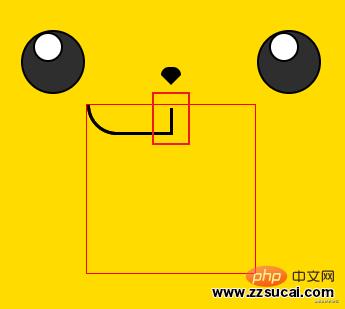
然后用伪元素遮住鼻子下方的黑色竖线
.mouth .up .lip.left::before {
content: "";
display: block;
width: 5px;
height: 30px;
position: absolute;
right: -4px;
bottom: 0px;
background-color: #ffdb00;
}同样原理制作右 lip
.mouth .up .lip.right {
border: 3px solid black;
width: 86px;
height: 24px;
border-radius: 0 0 50px 0;
border-top-color: transparent;
border-left-color: transparent;
position: relative;
transform: rotate(15deg);
position: absolute;
right: 50%;
margin-right: -50%;
}.mouth .up .lip.right::before {
content: "";
display: block;
width: 5px;
height: 30px;
position: absolute;
left: -4px;
bottom: 0px;
background-color: #ffdb00;
}
制作下嘴唇
.mouth .down {
border: 1px solid red;
height: 166px;
width: 100%;
position: relative;
overflow: hidden;
}
.mouth .down .yuan1 {
border: 1px solid black;
position: absolute;
width: 124px;
height: 1000px;
left: 50%;
margin-left: -62px;
bottom: 0;
border-radius: 85px/280px;
background: #9b000a;
}
然后在 .mouth .up .lip 中 加入和 body 一样的背景 然后画里面的部分和红脸颊
.mouth .down .yuan1 .yuan2 {
border: 1px solid red;
position: absolute;
width: 150px;
height: 300px;
background: #fa595b;
left: 50%;
margin-left: -75px;
bottom: -165px;
border-radius: 100px;
}
.face {
border: 3px solid black;
position: absolute;
width: 88px;
height: 88px;
left: 50%;
margin-left: -44px;
top: 210px;
}
.face.left {
transform: translateX(-166px);
border-radius: 50%;
background: #ff0000;
}
.face.right {
transform: translateX(166px);
border-radius: 50%;
background: #ff0000;
}给鼻子添加动画效果
@keyframes wave {
0% {
transform: rotate(0);
}
33% {
transform: rotate(6deg);
}
66% {
transform: rotate(-6deg);
}
100% {
transform: rotate(0);
}
}
.nose:hover {
transform-origin: center bottom;
animation: wave 220ms infinite linear;
}让一个数字自动一直加 1
test.html 和 test.jslet n = 1;
demo.innerHTML = n;
setInterval(() => {
n += 1;
demo.innerHTML = n;
}, 1000);下面就可以写一段话,一个字一个字的出现
const string = "大家好,我是你们的老朋友";
let n = 1;
demo.innerHTML = string.substr(0, n);
setInterval(() => {
n += 1;
demo.innerHTML = string.substr(0, n);
}, 300);但是上面代码还存在 bug ,打出 n ,会发现当字显示完了之后,n 还是一直增加,我们只需要在显示完字之后取消计时器即可,取消计时器方法如下
const string = "大家好,我是你们的老朋友";
let n = 1;
demo.innerHTML = string.substr(0, n);
let id = setInterval(() => {
n += 1;
if (n > string.length) {
window.clearInterval(id);
return;
}
demo.innerHTML = string.substr(0, n);
}, 300);知道了一个字一个字显示的原理,接下来显示我们的 CSS。
test.html 中准备两个 div ,一个用来写 CSS 标签,一个用来将 CSS 内容显示在页面上。
但是,这样之后还是有一个有问题,显示的动画被文字顶下去了。 如图所示
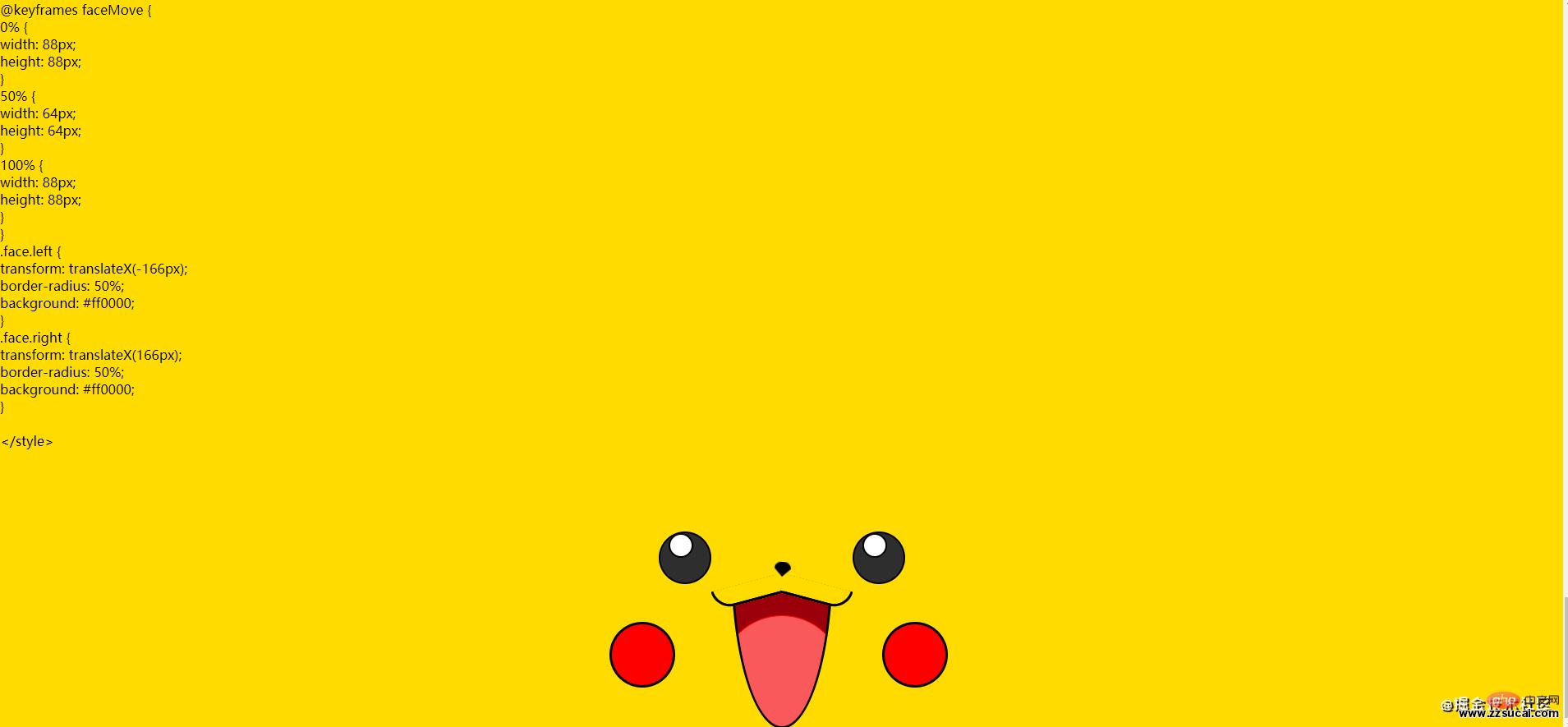
在 test.html 中加入下面代码
<style>
#html {
position: absolute;
bottom: 0;
left: 0;
width: 100%;
height: 50vh;
}
</style>我们解决了如何让动画的问题,又出现了代码看不见的问题,接下来解决怎么让滚动条自动往下滚,并且动画固定不动
html 的内容是不需要被用户看见的,可以直接隐藏
<style>
#demo2 {
display: none;
}
#demo{
position: fixed;
height: 50vh;
top: 0;
left: 0;
width: 100%;
overflow-y: auto;
}
#html {
position: absolute;
bottom: 0;
left: 0;
width: 100%;
height: 50vh;
}
</style>在 test.js 更新代码,让滚动条自动往下滚
let id = setInterval(() => {
n += 1;
if (n > string.length) {
window.clearInterval(id);
return;
}
demo.innerText = string.substr(0, n);
demo2.innerHTML = string.substr(0, n);
demo.scrollTop = demo.scrollHeight; //更新了这里
}, 0);隐藏滚动条之后,用户依然可以滚动内容
#demo::-webkit-scrollbar {
display: none;
}添加播放、暂停、慢速、中速、快速按钮
刷新后,发现按钮先变大再复原,这是因为 CSS reset 影响到按钮,在 test,js 中更新代码
将样式分为两块,互不影响
.skin * {
margin: 0;
padding: 0;
box-sizing: border-box;
}
.skin *::before,
*::after {
box-sizing: border-box;
}
.skin {
background: #ffdb00;
min-height: 50vh;
position: relative;
}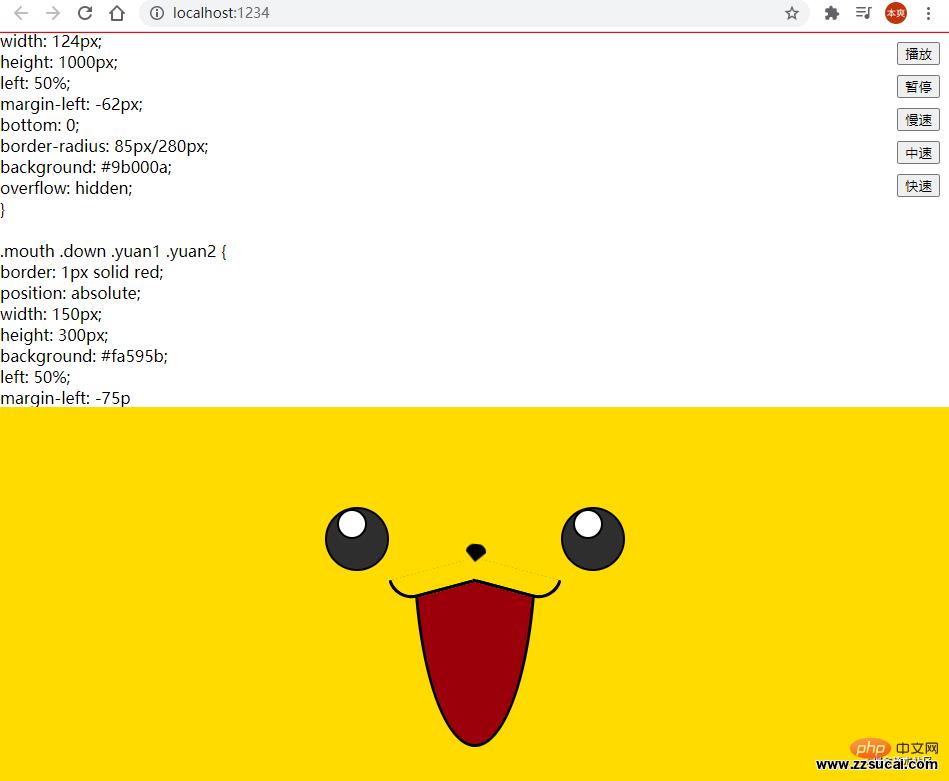
3.思路
btnSlow.onclick = () => {
window.clearInterval(id);
time = 300;
id = setInterval(() => {
run();
}, time);
};
// 等价于
btnSlow.onclick = () => {
window.clearInterval(id);
time = 300;
id = setInterval(run, time);
};完整优化如下
暂停;
btnPause.onclick = () => {
window.clearInterval(id);
};
播放;
btnPlay.onclick = () => {
id = setInterval(() => {
run();
}, time);
};
慢速;
btnSlow.onclick = () => {
window.clearInterval(id);
time = 300;
id = setInterval(() => {
run();
}, time);
};
中速;
btnNormal.onclick = () => {
window.clearInterval(id);
time = 50;
id = setInterval(() => {
run();
}, time);
};
快速;
btnFast.onclick = () => {
window.clearInterval(id);
time = 0;
id = setInterval(() => {
run();
}, time);
};上面代码优化结果如下↓↓↓
const run = () => {
n += 1;
if (n > string.length) {
window.clearInterval(id);
return;
}
demo.innerText = string.substr(0, n);
demo2.innerHTML = string.substr(0, n);
demo.scrollTop = demo.scrollHeight;
};
const play = () => {
return setInterval(run, time);
};
let id = play();
const pause = () => {
window.clearInterval(id);
};
//暂停
btnPause.onclick = () => {
pause();
};
// 播放
btnPlay.onclick = () => {
id = play();
};
//慢速
btnSlow.onclick = () => {
pause();
time = 300;
id = play();
};
//中速
btnNormal.onclick = () => {
pause();
time = 50;
id = play();
};
//快速
btnFast.onclick = () => {
pause();
time = 0;
id = play();
};例如
btnSlow.onclick = () => {
slow();
};
//等价
btnSlow.onclick = slow;const play = () => {
return setInterval(run, time);
};
let id = play();
const pause = () => {
window.clearInterval(id);
};
const slow = () => {
pause();
time = 300;
id = play();
};
const normal = () => {
pause();
time = 50;
id = play();
};
const fast = () => {
pause();
time = 0;
id = play();
};const player = {
run: () => {
n += 1;
if (n > string.length) {
window.clearInterval(id);
return;
}
demo.innerText = string.substr(0, n);
demo2.innerHTML = string.substr(0, n);
demo.scrollTop = demo.scrollHeight;
},
play: () => {
return setInterval(player.run, time);
},
pause: () => {
window.clearInterval(id);
},
slow: () => {
player.pause();
time = 300;
id = player.play();
},
normal: () => {
player.pause();
time = 50;
id = player.play();
},
fast: () => {
player.pause();
time = 0;
id = player.play();
},
};.....
bindEvents: () => {
document.querySelector("#btnPause").onclick = player.pause;
document.querySelector("#btnPlay").onclick = player.play;
document.querySelector("#btnSlow").onclick = player.slow;
document.querySelector("#btnNormal").onclick = player.normal;
document.querySelector("#btnFast").onclick = player.fast;
}
//把一堆代码放到一个文件里导出,在导入
更多编程相关知识,请访问:编程视频!!
以上就是CSS+JS如何制作皮卡丘动画(代码分析)的详细内容,更多请关注zzsucai.com其它相关文章!