所属分类:web前端开发
首先使用npm 或者yarn创建一个vue项目
// 使用npm创建一个基于vite构建的vue项目 npm create vite@latest // 使用yarn创建一个基于vite构建的vue项目 yarn create vite@latest登录后复制
在创建的构成中选择
vue vue-ts登录后复制
创建完之后将项目拖到编译器打开
在vite.config.ts文件中配置项目的服务数据,配置如下:
// 此处配置项目服务参数
server: {
host: "0.0.0.0", // 项目运行地址,此处代表localhost
port: 8888, // 项目运行端口
open: true, //编译之后是否自动打开页面
hmr: true, // 是否开启热加载
},登录后复制之后server下方接着配置src的别名@,配置如下
// 配置src的别名@
resolve: {
alias: {
"@": resolve(__dirname, "./src"),
},
},登录后复制此外还需在ts的配置文件tsconfig.json中加入以下配置:
"baseUrl": "./", // 配置路径解析的起点
"paths": { // 配置src别名
"@/*": ["src/*"] // 当我们输入@/时会被映射成src/
}登录后复制npm install vue-router@latest yarn add vue-router@latest登录后复制
在src下新建router文件夹,同时创建index.ts并配置如下
import { createRouter, createWebHistory, RouteRecordRaw} from 'vue-router';
import Layout from '@/components/HelloWorld.vue'
// 定义路由,此处为Array数组,数据类型为RouteRecordRaw
const routes: Array<RouteRecordRaw> = [
{
path: '/home',
name: 'home',
component: Layout
}
]
// 创建路由
const router = createRouter({
history: createWebHistory(),
routes // 将定义的路由传入
})
// 将创建的router路由暴露,使其在其他地方可以被引用
export default router登录后复制在main.ts中先通过 import router from '@/router/index' 引入路由,然后使用use函数注册路由,具体如下:
import { createApp } from 'vue'
import './style.css'
import App from './App.vue'
// 此处引入定义的路由
import router from '@/router/index'
// createApp(App).mount('#app')
// 此处将链式创建拆解,从中注册路由
const app = createApp(App);
// 注册路由
app.use(router)
app.mount('#app')登录后复制注册完成之后,在程序入口App.vue中通过 <router-view></router-view> 使用路由,具体如下:
<template>
<!-- <div>
<a href="https://vitejs.dev" rel="external nofollow" target="_blank">
<img src="/vite.svg" class="logo" alt="Vite logo" />
</a>
<a href="https://vuejs.org/" rel="external nofollow" target="_blank">
<img src="@/assets/vue.svg" class="logo vue" alt="Vue logo" />
</a>
</div> -->
<!-- 在App的入口程序使用路由,会将我们注册的路由全部引入到App入口,通过路由的路径确定跳转的页面 -->
<router-view></router-view>
</template>登录后复制# 选择一个你喜欢的包管理器 // 安装element-plus npm install element-plus --save yarn add element-plus pnpm install element-plus // 安装element-plus的图标库组件 npm install @element-plus/icons-vue yarn add @element-plus/icons-vue pnpm install @element-plus/icons-vue登录后复制
和router一样都是在main.ts中注册,配置如下:
import { createApp } from "vue";
import "./style.css";
import App from "./App.vue";
// 次数引入定义的路由
import router from "@/router/index";
// 引入element-plus
import ElementPlus from "element-plus";
import "element-plus/dist/index.css";
// 引入element-plus的图标库
import * as ElementPlusIconsVue from "@element-plus/icons-vue";
// createApp(App).mount('#app')
// 此处将链式创建拆解,从中注册路由
const app = createApp(App);
// 注册路由、element-plus等
app.use(router).use(ElementPlus);
// 将所有配置挂载到index.html的id为app的容器上
app.mount("#app");
// 此处参考官网,意为将图标库中的每个图标都注册成组件
for (const [key, component] of Object.entries(ElementPlusIconsVue)) {
app.component(key, component);
}登录后复制pinia官网
yarn add pinia # 或者使用 npm npm install pinia登录后复制
// 从pinia中引入创建实例的函数
import { createPinia } from 'pinia'
// 使用createPinia函数创建一个pinia实例并注册
app.use(createPinia())登录后复制在src下面新建store文件夹并新建index.ts文件,并配置如下:
// 从pinia中引入defineStore函数来定义store
import { defineStore } from "pinia";
// 定义一个store并取名为useStore
// defineStore第一个参数是应用程序中store的唯一标识,也就是在定义其他store时该标识不能相同
// 此处可以类比为java中的实体类,useStore就是类名,state里的属性是成员属性,getters里的函数是getter方法,actions里的函数是setter方法
export const useStore = defineStore("useStore", {
// 定义state
// 推荐使用 完整类型推断的箭头函数
state: () => {
return {
// 所有这些属性都将自动推断其类型
count: 0,
name: "Eduardo",
isAdmin: true,
};
},
// 定义getters,里面定义一些对state值的取值操作
// 指向箭头函数定义的时候所处的对象,而不是其所使用的时候所处的对象,默认指向父级的this
// 普通函数中的this指向它的调用者,如果没有调用者则默认指向window
getters: {
doubleCount: (state) => state.count * 2,
doubleCountOne(state) {
return state.count * 2;
},
doublePlusOne(): number {
return this.count * 2 + 1;
},
},
// 定义actions,里面定义一些对state的赋值操作
actions: {
setCounter(count:number){
this.count = count
}
}
});
// 1、只有一个参数的时候,参数可以不加小括号,没有参数或2个及以上参数的,必须加上小括号
// 2、返回语句只有一条的时候可以不写{}和return,会自动加上return的,返回多条语句时必须加上{}和return
// 3、箭头函数在返回对象的时候必须在对象外面加上小括号
// 在vue中定义函数时,我们尽量都指明函数返回值类型以及参数的数据类型登录后复制<template>
<!-- 测试element-plus -->
<el-button type="primary">Primary</el-button>
<!-- 测试element-plus图标 -->
<div >
<Edit />
<Share />
<Delete />
<Search />
</div>
<h3>方式一、直接通过store.count++</h3>
<!-- 测试pinia -->
<h4>直接从store取值并测试pinia:{{ count }}</h4>
<el-button type="primary" @click="addCount">增加</el-button>
<h4>使用storeToRefs函数解析store后测试pinia:{{ count1 }}</h4>
<el-button type="primary" @click="addCount1">增加</el-button>
<h3>方式二、通过调用store中的函数</h3>
<h4>通过store中的函数并测试pinia:{{ count1 }}</h4>
<el-button type="primary" @click="addCount2">增加</el-button>
</template>
<script setup lang="ts">
import { useStore } from "@/store/index";
import { storeToRefs } from "pinia"; // 解析store中的数据,如成员属性、方法
// 创建了一个useStore实例对象
const store = useStore();
// 增加成员属性count的值,方式一、直接通过store.count++
// 拿到成员属性count,但这样取值会失去响应性,也就是不能实时同步,当我们点击增加按钮后,虽然操作已经完成,count也增加了,但展示有延迟
// 这个取值过程可能涉及解析数据,从而导致函数执行完后数据没有变化
const count = store.count;
const addCount = () => {
store.count++;
};
// 通过pinia中的storeToRefs函数将store中的数据都进行解析
const count1 = storeToRefs(store).count;
const addCount1 = () => {
store.count++;
};
// 方式二、通过调用store中的函数
const addCount2 = () => {
store.setCounter(++store.count)
};
</script>
<style scoped>
.read-the-docs {
color: #888;
}
</style>登录后复制在配置layout之前,我们还需要对一些标签做初始化的样式设置,比如:html、body等,具体如下
在项目的index.html文件下添加样式设置
<!DOCTYPE html>
<html lang="en">
<head>
<meta charset="UTF-8" />
<link rel="icon" type="image/svg+xml" href="/vite.svg" rel="external nofollow" />
<meta name="viewport" content="width=device-width, initial-scale=1.0" />
<title>Vite + Vue + TS</title>
</head>
<body>
<!-- 此处为程序的最终入口,会引入App.vue 并将相应的配置挂载到id为app <div id="app"></div> 上 -->
<div id="app"></div>
<script type="module" src="/src/main.ts"></script>
</body>
</html>
<!-- 这里对html、body、挂载容器div做样式的初始化设置,去除原有的设置 -->
<style lang="less">
html,body,#app {
padding: 0px;
margin: 0px;
height: 100%;
box-sizing: border-box;
}
#app {
width: 100%;
max-width: 100%;
}
</style>登录后复制之后在src下新建layout文件夹并新建index.vue文件,配置如下:
整个el-container为layout布局的整体,其下又可以按照布局的不同划分出不同的区块,但总结起来可以划分为:1、侧边菜单栏;2、头部区;3、内容展示区;4、尾部区,我们根据自己的需要进行选择组合,这些划分出来的区块涉及到不同的配置和处理,因此,我们可以将这些大的区块从layout整体布局中抽离成组件,让代码拥有更好的可读性;此外,每个抽离的组件自己本身也可能存在需要拆分的问题。我们通过拆分,可以很好的将一个问题化繁为简,从而很轻松的解决。
<template>
<el-container class="container">
<!-- layout布局左侧菜单区 -->
<el-aside width="200px" class="aside">
<!-- 菜单项,通过组件的形式引入 -->
<Menu></Menu>
</el-aside>
<!-- layout布局内容区 -->
<el-container>
<!-- 内容区头部 -->
<el-header class="header">
<!-- 头部组件,抽离成组件形式 -->
<Header></Header>
</el-header>
<!-- 内容区的主体,用于数据展示 -->
<el-main class="content">Main</el-main>
</el-container>
</el-container>
</template>
<script setup lang="ts">
// vue3中组件引入后不需要使用conponents注册,可以直接使用
import Header from '@/layout/header/Header.vue'
import Menu from '@/layout/menu/Menu.vue'
</script>
<style scoped lang="less">
.container {
height: 100%;
.aside {
background-color: antiquewhite;
}
.header {
background-color: aquamarine;
}
.content {
background-color: pink
}
}
</style>登录后复制从layout布局抽离的菜单栏组件:
<template>
<el-menu
default-active="2"
class="el-menu-vertical-demo"
:unique-opened='uniqueOpenedFlag'
>
<!-- 在为el-menu设置unique-opened属性时必须要确保el-sub-menu、el-menu-item中index的唯一性,如果index不唯一则不生效 -->
<!-- 本组件作为父组件向子组件传递数据menuList,子组件需要定义menuList属性以确保可以接受该数据 -->
<menu-item :menuList="menuList"></menu-item>
</el-menu>
</template>
<script setup lang="ts">
import { ref, reactive } from "vue";
import MenuItem from "@/layout/menu/item/MenuItem.vue";
// 自定义的假的树形菜单数据
// reactive函数用来处理响应式数据,处理的数据一般是复杂类型数据,如对象类型
// ref函数也可以处理响应式数据,不过数据一般是基本数据类型
const isCollapse = ref(false)
const uniqueOpenedFlag = ref(true)
const menuList = reactive([
{
path: "/system",
name: "system",
component: "Layout",
meta: {
title: "系统管理",
icon: "Setting",
roles: ["sys:manage"],
},
children: [
{
path: "/worker",
name: "worker",
component: "Layout",
meta: {
title: "员工管理",
icon: "Setting",
roles: ["sys:manage"],
},
},
{
path: "/happy",
name: "happy",
component: "Layout",
meta: {
title: "菜单管理",
icon: "Setting",
roles: ["sys:manage"],
},
},
],
},
{
path: "/mail",
name: "mail",
component: "Layout",
meta: {
title: "商场管理",
icon: "Setting",
roles: ["sys:manage"],
},
children: [
{
path: "/worker11",
name: "worker11",
component: "Layout",
meta: {
title: "员工管理22",
icon: "Setting",
roles: ["sys:manage"],
},
},
{
path: "/happy22",
name: "happy22",
component: "Layout",
meta: {
title: "菜单管理22",
icon: "Setting",
roles: ["sys:manage"],
},
},
],
},
]);
</script>
<style lang="less" scoped></style>登录后复制从菜单栏抽离的菜单项组件:
<template>
<template v-for="item in menuList" :key="item.path">
<!-- 判断该菜单项是否有子菜单 -->
<el-sub-menu v-if="item.children && item.children.length > 0" :index="item.path" >
<template #title>
<el-icon>
<!-- 通过动态组件展示图标,因为图标数据一般是通过后端查数据库拿到的 -->
<component :is="item.meta.icon"></component>
</el-icon>
<span>{{ item.meta.title }}</span>
</template>
<!-- 递归调用,将子菜单传递给组件处理 -->
<menu-item :menuList="item.children"></menu-item>
</el-sub-menu>
<el-menu-item v-else :index="item.path">
<el-icon>
<!-- 通过动态组件展示图标 -->
<component :is="item.meta.icon"></component>
</el-icon>
<span>{{ item.meta.title }}</span>
</el-menu-item>
</template>
</template>
<script setup lang="ts">
import {
Document,
Menu as IconMenu,
Location,
Setting,
} from "@element-plus/icons-vue";
// 子组件接受父组件传递的数据
// 本组件为子组件,接受父组件传过来的数据,此处定义menuList属性,接受父组件传递的menuList数据
defineProps(["menuList"]);
</script>
<style lang="less" scoped></style>登录后复制首先,将自己准备的logo图片放到src下的assets文件夹下,然后在layout的menu的logo文件夹下新建MenuLogo.vue文件,并配置如下:
<template>
<div class="logo">
<img :src="Logo" />
<span class="logo-title">{{ title }}</span>
</div>
</template>
<script setup lang="ts">
import { ref } from "vue";
import Logo from "@/assets/logo.png";
const title = ref("博客管理系统");
</script>
<style lang="less" scoped>
.logo {
display: flex; // 弹性布局
width: 100%;
height: 60px;
line-height: 60px;
background-color: rgb(234, 255, 127);
text-align: center;
cursor: pointer; // 鼠标悬浮在元素上时,鼠标从箭头变成小手
align-items: center;
img {
width: 36px;
height: 36px;
margin-left: 20px; // 元素的外边距
margin-right: 12px;
}
.logo-title {
font-weight: 800; // 800为加粗
color: black;
font-size: 20px;
line-height: 60px; // 元素上下居中
font-family: FangSong; // 字体类型
}
}
</style>登录后复制最后在菜单栏组件中引入菜单logo组件并使用
// 在script标签中引入 import MenuLogo from "@/layout/menu/logo/MenuLogo.vue"; // el-menu标签上方引入使用 <menu-logo></menu-logo>登录后复制
效果如下:
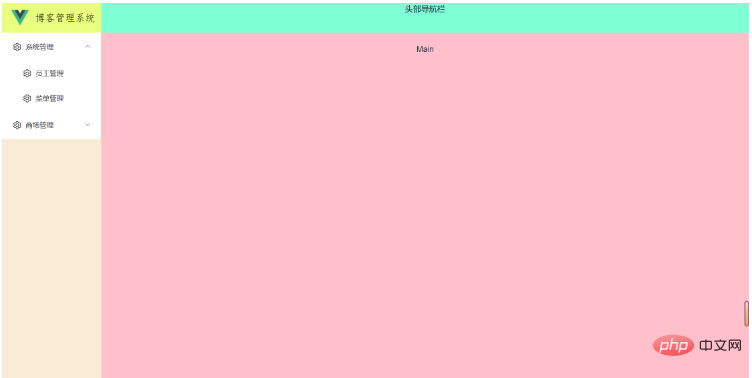
在src的router的index.ts文件下添加如下路由配置并在views文件夹下创建对应的文件
{
path: "/",
component: Layout, // 每个路由都需要通过component指定归属的布局组件
redirect: "/index",
name: "Root",
children: [
{
path: "/index",
name: "Index",
component: () => import("@/views/index/index.vue"),
meta: {
title: "首页看板",
icon: "icon-home",
affix: true,
noKeepAlive: true,
},
},
],
},
{
path: "/comp",
component: Layout,
name: "Comp",
meta: { title: "系统管理", icon: "icon-code" },
children: [
{
path: "/element",
name: "ElementComp",
component: () => import("@/views/element/index.vue"),
meta: {
title: "菜单管理",
icon: "icon-code",
},
},
{
path: "/iconPark",
name: "IconPark",
component: () => import("@/views/icon/index.vue"),
meta: {
title: "路由管理",
icon: "icon-like",
},
},
{
path: "/chart",
name: "Chart",
component: () => import("@/views/echarts/index.vue"),
meta: {
title: "员工管理",
icon: "icon-chart-line",
},
children: [
{
path: "/line",
name: "Line",
component: () => import("@/views/echarts/line.vue"),
meta: {
title: "商品管理",
},
},
{
path: "/bar",
name: "Bar",
component: () => import("@/views/echarts/bar.vue"),
meta: {
title: "手机管理",
},
},
{
path: "/otherChart",
name: "OtherChart",
component: () => import("@/views/echarts/other.vue"),
meta: {
title: "会员管理",
},
},
],
},
],
},
{
path: "/errorPage",
name: "ErrorPage",
component: Layout,
meta: {
title: "用户管理",
icon: "icon-link-cloud-faild",
},
children: [
{
path: "/404Page",
name: "404Page",
component: () => import("@/views/errorPage/404.vue"),
meta: {
title: "角色管理",
icon: "icon-link-cloud-faild",
},
},
{
path: "/401Page",
name: "401Page",
component: () => import("@/views/errorPage/401.vue"),
meta: {
title: "权限管理",
icon: "icon-link-interrupt",
},
},
],
},登录后复制添加完路由配置之后,创建路由的对应文件并添加一些描述文字,此时虽然路由和对应的页面都已经创建完毕并关联在了一起,但路由并没有被引用,也就无法在正确的位置展示路由页面的数据,所以,我们需要将路由引用到layout布局的main区域,也就是数据展示区,确保当我们访问某个路由时,对应的路由页面能够在该区域展示。
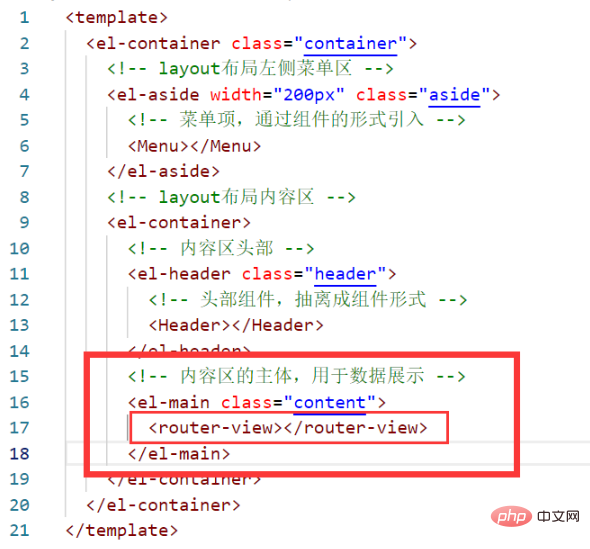
在菜单项组件中,我们给菜单项的index属性绑定了路由的path值,其用意是为了启用element-plus中提供的一种在激活导菜单时(当我们点击某个菜单项时,该菜单项就是被激活的菜单)以index作为path进行路由跳转,所以为了我使用这个功能,我们还需要在菜单栏组件的el-menu标签中添加 router 属性以开启该功能,同时再添加 default-active 属性来指明当前被激活的菜单。用例如下
<template>
<menu-logo></menu-logo>
<el-menu
:default-active="activeIndex"
class="el-menu-vertical-demo"
:unique-opened="uniqueOpenedFlag"
router
>
<!-- 在为el-menu设置unique-opened属性时必须要确保el-sub-menu、el-menu-item中index的唯一性,如果index不唯一则不生效 ,一般我们为index绑定路由的path值 -->
<!-- 本组件作为父组件向子组件传递数据menuList,子组件需要定义menuList属性以确保可以接受该数据 -->
<!-- router属性可以激活以 index 作为 path 进行路由跳转 -->
<!-- default-active属性用来指明当前被激活的菜单,其值为菜单项中index的值,也就是path值 -->
<menu-item :menuList="menuList"></menu-item>
</el-menu>
</template>
import { useRouter, useRoute } from "vue-router";
// 获取当前点击的路由
const route = useRoute();
// 从路由中获取path
const activeIndex = computed(() => {
const { path } = route;
return path;
});登录后复制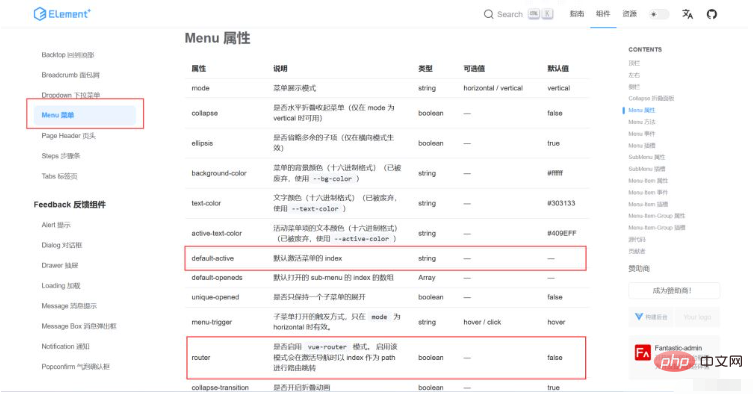
以上就是怎么使用vue3搭建后台系统的详细内容,更多请关注zzsucai.com其它相关文章!