所属分类:web前端开发
<meta name="viewport" content="width=device-width,initial-scale=1"/>
<link type ="text/css" href="../dist/css/bootstrap.min.css?1.1.10" rel="stylesheet">
<script src="../dist/js/bootstrap.js?1.1.10"></script>
<script src="../jquery-3.1.1.min.js?1.1.10"></script>
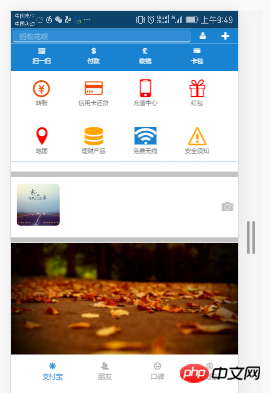
前端(vue)入门到精通课程:进入学习
Apipost = Postman + Swagger + Mock + Jmeter 超好用的API调试工具:点击使用

效果就是这样!
插件都准备好了,咱们来敲代码吧!
1 <style> 2 body{ 3 margin: 0 auto; 4 padding: 0; 5 } 6 nav{ 7 width: 100%; 8 height: 35px; 9 } 10 article{ 11 width: 100%; 12 background-color: #1983D1; 13 } 14 .div2{ 15 width: 100%; 16 height: 30px; 17 line-height: 30px; 18 background-color: #1983D1; 19 } 20 .div2>input{ 21 width: 78%; 22 height: 25px; 23 border: 0; 24 background-color: #2F8DD5; 25 /*border: 1px solid #2F8DD5;*/ 26 border-radius: 5px; 27 margin-left: 1vw;; 28 } 29 /*改变输入框 提示字体颜色*/ 30 input::placeholder{ 31 color: #8DC0E4; 32 } 33 .div2>button{ 34 width: 9%; 35 height: 25px; 36 background-color: #1983D1; 37 border: 0; 38 font-size: 3vw; 39 color: white; 40 } 41 .section1>ul{ 42 list-style: none; 43 display: flex; 44 justify-content:space-around; 45 align-items:center; 46 width: 100%; 47 height: 10vw; 48 margin-left: -30px; 49 } 50 .section1>ul>li{ 51 width: 24%; 52 color: white; 53 font-size: 2.5vw; 54 text-align: center; 55 margin-top: 2px; 56 } 57 .section2{ 58 background-color: white; 59 width: 100%; 60 } 61 62 .section2>ul{ 63 64 list-style: none; 65 display: flex; 66 justify-content:space-around; 67 align-items:center; 68 width: 100%; 69 height: 6rem; 70 margin-left: -30px; 71 } 72 .section2>ul>li{ 73 width: 24%; 74 /*color: white;*/ 75 font-size: 2vw; 76 text-align: center; 77 margin-top: 2px; 78 } 79 .section2>ul>li>span{ 80 font-size: 2.5rem; 81 } 82 .section3{ 83 width: 100%; 84 height: 90px; 85 line-height: 90px; 86 } 87 .section3 img{ 88 width: 20%; 89 height: 90px; 90 margin-top: -10px; 91 margin-left: 2vw; 92 border-radius: 15px; 93 } 94 .section4{ 95 margin-top: -4vw; 96 width: 100%; 97 height: 49vw; 98 } 99 .section4>img{100 width: 100%;101 height: 49vw;102 }103 footer>ul{104 width: 100%;105 height: 50px;106 /*line-height: 98px;*/107 list-style: none;108 display: flex;109 justify-content: space-between;110 margin-left: -1.5vw;111 }112 footer>ul>li{113 width: 24%;114 height: 48px;115 font-size: 3vw;116 text-align: center;117 color: #A9A9A9;118 margin-top: 3vw;119 }120 </style>登录后复制<body>
<nav>
<img src="1.png" style="width: 100%;height: 35px;" />
</nav>
<div class="div1"></div>
<div class="div2">
<input type="search" placeholder=" 蚂蚁花呗" />
<button><span class="icon icon-user-tie"></span></button>
<button data-toggle="modal" data-target="#kuang" data-backdrop="true"><span class="icon icon-plus"></span></button>
</div>
<!--模态框-->
<div class="modal fade modal-sm" id="kuang" style="width: 30%; margin-left: 65%;">
<div class="modal-dialog modal-sm">
<div class="modal-content">
<!--体-->
<div class="modal-body">
<ul style="list-style: none; color:#6B6B6B;font-size: 2vw;">
<li><span class="icon icon-bubbles4" style="margin-left: -3vw;"></span> 发起群聊</li>
<li><span class="icon icon-user-plus" style="margin-left: -3vw;"></span> 添加朋友</li>
<li><span class="icon icon-qrcode" style="margin-left: -3vw;"></span> 扫 一 扫</li>
<li><span class="icon icon-coin-euro" style="margin-left: -3vw;"></span> 我要收款</li>
</ul>
</div>
</div>
</div>
</div>
<article>
<section class="section1">
<ul>
<li>
<span class="glyphicon glyphicon-qrcode"></span>
<div>扫一扫</div>
</li>
<li>
<span class="glyphicon glyphicon-usd"></span>
<div>付款</div>
</li>
<li>
<span class="glyphicon glyphicon-gbp"></span>
<div>收钱</div>
</li>
<li>
<span class="n glyphicon glyphicon-credit-card"></span>
<div>卡包</div>
</li>
</ul>
</section>
<section class="section2">
<ul>
<li>
<span class="icon icon-coin-yen" style="color: #EE4A02;"></span>
<div>转账</div>
</li>
<li>
<span class="icon icon-credit-card" style="color: #EE4A02;"></span>
<div>信用卡还贷</div>
</li>
<li>
<span class="icon icon-mobile" style="color: red;"></span>
<div>充值中心</div>
</li>
<li>
<span class="icon icon-gift" style="color: red;"></span>
<div>红包</div>
</li>
</ul>
<ul>
<li>
<span class="icon icon-location" style="color: red;"></span>
<div>地图</div>
</li>
<li>
<span class="icon icon-database" style="color: orange;"></span>
<div>理财产品</div>
</li>
<li>
<span class="icon icon-connection" style="background-color: #1983D1;color: white;"></span>
<div>免费无线</div>
</li>
<li>
<span class="icon icon-warning" style="color: orange;"></span>
<div>安全须知</div>
</li>
</ul>
</section>
</article>
<hr style="background-color: #C3C3C3;width: 100%; height: 10px;" />
<section class="section3">
<img src="2.png" class="img-responsive" />
<span class="icon icon-camera pull-right" style="margin-top: -11.5vw;font-size: 5vw;margin-right: 2vw;color:#C3C3C3;"></span>
</section>
<hr style="background-color: #C3C3C3;width: 100%; height: 10px;" />
<section class="section4">
<img src="3.png" class="img-responsive" />
</section>
<footer>
<ul>
<li style="color: #1983D1;">
<span class="icon icon-svg"></span>
<div>支付宝</div>
</li>
<li>
<span class="icon icon-users"></span>
<div>朋友</div>
</li>
<li>
<span class="icon icon-hipster"></span>
<div>口碑</div>
</li>
<li>
<span class="icon icon-coin-dollar"></span>
<div>我的</div>
</li>
</ul>
</footer>
<script src="../jquery-3.1.1.min.js?1.1.10"></script>
<script src="../dist/js/bootstrap.js?1.1.10"></script>
</body>
登录后复制HTML就是这样!
我这里面还有一个响应布局的代码!是把rem全都转化成px的:
<script>
(function(doc) {
function changeSize() {
var size = doc.documentElement.clientWidth / 320 * 10;
doc.querySelector('html').style.fontSize = size + 'px';
}
window.onresize = changeSize;
changeSize();
})(document)
</script>登录后复制好勒!这就是Bootstrap拟态框结合的支付宝首页!
【相关视频推荐:Bootstrap教程】
有什么不明白的,欢迎评论里提问哦!我看到会一一解答的!
以上就是Bootstrap拟态框+支付宝首页的详细内容,更多请关注zzsucai.com其它相关文章!
