所属分类:web前端开发

前端(vue)入门到精通课程:进入学习
Apipost = Postman + Swagger + Mock + Jmeter 超好用的API调试工具:点击使用
1 更改输入框的光标颜色
MDN:
caret-color属性用来定义插入光标(caret)的颜色,这里说的插入光标,就是那个在网页的可编辑器区域内,用来指示用户的输入具体会插入到哪里的那个一闪一闪的形似竖杠|的东西。(学习视频分享:css视频教程)
例如我们将光标设置为蓝色
input{
caret-color:blue;
}登录后复制
2 一行代码禁止用户选择文本
user-select: none;
登录后复制3 内容选中的效果
这里设置文本选中的颜色是绿色
.div::selection {
background-color: green;
color: #fff;
}登录后复制
4 居中最好用的三行代码
display: flex;
align-items: center;
justify-content: center;登录后复制示例:
.father{
width: 200px;
height: 200px;
border: solid #000 2px;
display: flex;
align-items: center;
justify-content: center;
}
.child{
width: 50px;
height: 50px;
border: solid red 2px;
}登录后复制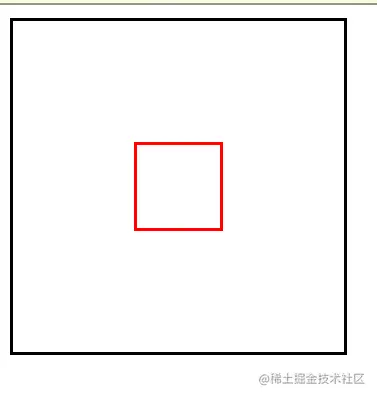
5 平滑滚动
scroll-behavior: smooth;
登录后复制6 用户可调整元素的大小
resize: both;
登录后复制注意:resize除非将overflow属性设置为 以外的其他visible值,否则什么都不做,visible是大多数元素的默认值。
.father{
width: 200px;
height: 200px;
border: solid #000 2px;
display: flex;
align-items: center;
justify-content: center;
resize: both;
overflow: auto;
}登录后复制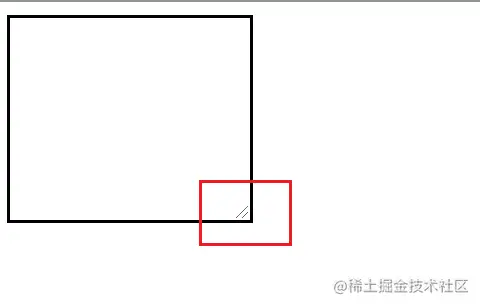
7 图片作为光标
cursor: url(), auto;
登录后复制8 打字机效果
.container {
height: 500px;
display: flex;
align-items: center;
justify-content: center;
}
.typing {
width: 220px;
animation: typing 2s steps(8), blink 0.5s step-end infinite alternate;
white-space: nowrap;
overflow: hidden;
border-right: 3px solid;
font-family: monospace;
font-size: 2em;
}
@keyframes typing {
from {
width: 0;
}
}
@keyframes blink {
50% {
border-color: transparent;
}
}登录后复制<div class="container">
<div class="typing">我是用打字机效果</div>
</div>登录后复制
更多编程相关知识,请访问:编程视频!!
以上就是值得收藏的8个实用CSS效果代码(分享)的详细内容,更多请关注zzsucai.com其它相关文章!
