所属分类:web前端开发

前端(vue)入门到精通课程:进入学习
Apipost = Postman + Swagger + Mock + Jmeter 超好用的API调试工具:点击使用
完整的代码请滑到文末。
我们只使用一个div,仅采用css实现饼状图。
HTMl 结构
<div class="pie" style="--p:60;--b:10px;--c:purple;">60%</div>
登录后复制我们添加了几个 css 的变量:
--p:进度条的百分比(纯数字,不带%),饼状图值和 div 内容(带%)一致。
--b:边框厚度的值
--c:边框的主体颜色
本文使用的是简写的变量,在生产环境中,为了达到可读性,我们应该使用--p -> --percentage, --b -> --border-thickness, --c -> --main-color 来表示。
我们为饼状图设定基本的样式。
.pie {
--w: 150px; // --w -> --width
width: var(--w);
aspect-ratio: 1; // 纵横比,1 说明是正方形
display: inline-grid;
place-content: center;
margin: 5px;
font-size: 25px;
font-weight: bold;
font-family: sans-serif;
}登录后复制上面我们使用了 aspect-ratio: 1; 保证 div 是正方形,当然你也可以使用 height: var(--w) 达到效果。
接下来,我们使用伪元素实现简单的饼状图:
.pie:before {
content: "",
position: absoute;
border-radius: 50%;
inset: 0; // 知识点 1
background: conic-gradient(var(--c) calc(var(--p)*1%),#0000 0); // 知识点 2
}登录后复制知识点1: inset: 0; 相当于 top: 0; right: 0; bottom: 0; top: 0;
知识点2: conic-gradient 圆锥渐变,css 方法, 更多内容, 这里的 #0000 是 transparent 的十六进制。
#0000 Hex Color · Red (0%) · Green (0%) · Blue (0%).
conic-gradient应用之后:
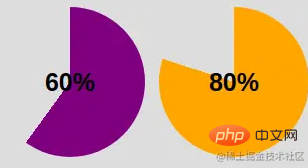
为了使得仅是边框的区域被看到,我们使用 mask 属性去隐藏中间圆的部分。我们将使用 radial-gradient() 方法:
radial-gradient(farthest-side,red calc(99% - var(--b)),blue calc(100% - var(--b)))
登录后复制上面代码应用后,可得到效果图如下:
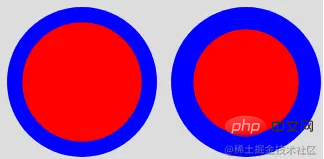
我们的目标如下图:
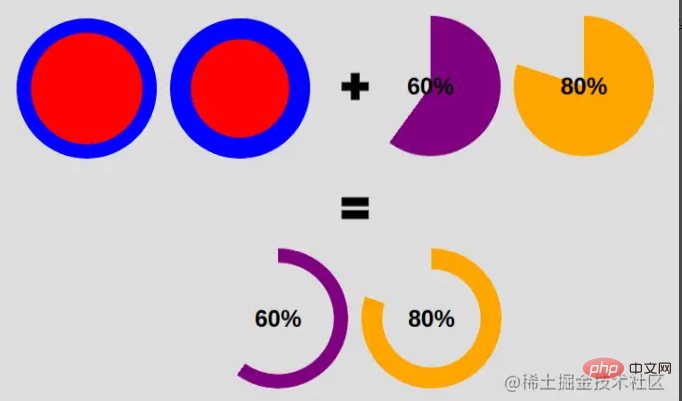
我们更改下代码即可实现:
<div class="pie" style="--p:60;--b:10px;--c:purple;">60%</div>
登录后复制.pie {
--w:150px;
width: var(--w);
aspect-ratio: 1;
position: relative;
display: inline-grid;
place-content: center;
margin: 5px;
font-size: 25px;
font-weight: bold;
font-family: sans-serif;
}
.pie:before {
content: "";
position: absolute;
border-radius: 50%;
inset: 0;
background: conic-gradient(var(--c) calc(var(--p)*1%),#0000 0);
-webkit-mask:radial-gradient(farthest-side,#0000 calc(99% - var(--b)),#000 calc(100% - var(--b)));
mask:radial-gradient(farthest-side,#0000 calc(99% - var(--b)),#000 calc(100% - var(--b)));
}登录后复制如何添加圆形边缘呢,看了下面插图,你就明白这个小技巧。
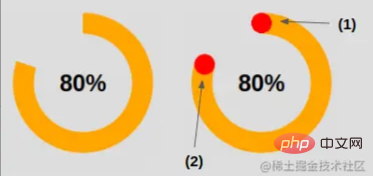
针对图上的效果(1),是将圆形放在开始的边缘。
.pie:before {
background:
radial-gradient(farthest-side, var(--c) 98%, #0000) top/var(--b) var(--b) no-repeat,
conic-gradient(var(--c) calc(var(--p)*1%), #0000 0);
}登录后复制针对图上的效果(2),是将圆形放在结束的边缘。
.pipe: after {
content: "";
position: absolute;
border-radius: 50%;
inset: calc(50% - var(--b)/2); // 知识点1
background: var(--c);
transform: rotate(calc(var(--p)*3.6deg)) translateY(calc(50% - var(--w)/2)); // 知识点2
}登录后复制知识点1: 的 inset: 0; 上面我们也提到 -- 它是 left: 0; right: 0; bottom: 0; top: 0; 的简写。
这里我们有:
left = right = 50% - b/2
登录后复制这里我们将元素往左和右移动了50% - b/2,也就等于元素宽度为 b, 且左右居中。针对高度,同理。
知识点2: 的旋转度数计算 --
angle = percentage * 360deg / 100
登录后复制先将元素旋转了相应的度数,之后对其位置进行移动,这里涉及到了对 Y 轴居中。看文字也许有些难懂,结合下面的插图理解下:
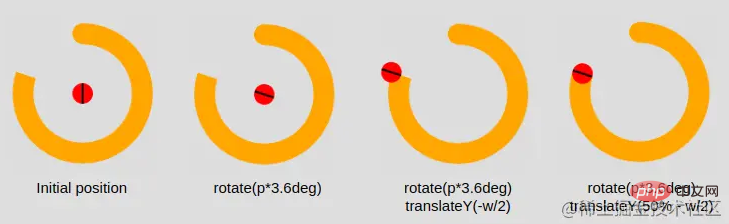
到现在为止,我们实现的是一个静止的饼状图。我们接下来为它加上动效。
先注册变量:
@property --p {
syntax: '<number>';
inherits: true;
initial-value: 0;
}登录后复制接着,我们创建关键帧:
@keyframes p {
from {
--p: 0
}
}登录后复制注意:这里我们只需要设置 from 的 --p 值即可。浏览器会自动匹配我们预设 to 中的值(div class="pie" style="--p:60;">60%</div>)
最后,我们调用动画。
animation: p 1s .5s both;
登录后复制嘿嘿~ 复制下面的代码体验一下吧。当然,我们也提供了图。
代码和效果图
<div class="pie" style="--p:20"> 20%</div>
<div class="pie" style="--p:40;--c:darkblue;--b:10px"> 40%</div>
<div class="pie no-round" style="--p:60;--c:purple;--b:15px"> 60%</div>
<div class="pie animate no-round" style="--p:80;--c:orange;"> 80%</div>
<div class="pie animate" style="--p:90;--c:lightgreen"> 90%</div>
登录后复制@property --p{
syntax: '<number>';
inherits: true;
initial-value: 1;
}
.pie {
--p:20;
--b:22px;
--c:darkred;
--w:150px;
width: var(--w);
aspect-ratio: 1;
position: relative;
display: inline-grid;
margin: 5px;
place-content: center;
font-size: 25px;
font-weight: bold;
font-family: sans-serif;
}
.pie:before,
.pie:after {
content: "";
position: absolute;
border-radius: 50%;
}
.pie:before {
inset: 0;
background:
radial-gradient(farthest-side,var(--c) 98%,#0000) top/var(--b) var(--b) no-repeat,
conic-gradient(var(--c) calc(var(--p)*1%),#0000 0);
-webkit-mask: radial-gradient(farthest-side,#0000 calc(99% - var(--b)),#000 calc(100% - var(--b)));
mask: radial-gradient(farthest-side,#0000 calc(99% - var(--b)),#000 calc(100% - var(--b)));
}
.pie:after {
inset: calc(50% - var(--b)/2);
background: var(--c);
transform: rotate(calc(var(--p)*3.6deg)) translateY(calc(50% - var(--w)/2));
}
.animate {
animation: p 1s .5s both;
}
.no-round:before {
background-size: 0 0, auto;
}
.no-round:after {
content: none;
}
@keyframes p{
from{--p:0}
}登录后复制效果图:
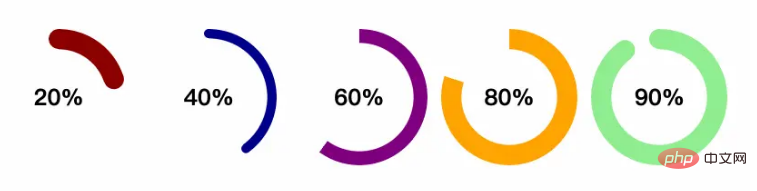
(学习视频分享:css视频教程)
以上就是十分钟教会你仅使用一个div配合css实现饼状图的详细内容,更多请关注zzsucai.com其它相关文章!
