所属分类:php教程
enablePullDownRefresh是最容易实现下拉刷新的方法,在json文件中将enablePullDownRefresh设置为true,在Page中监听onPullDownRefresh事件即可,支持点击顶部标题栏回到顶部,自定义标题栏时会失效,还可以通过直接调用wx.startPullDownRefresh()触发下拉刷新事件,产生下拉刷新动画,处理完下拉刷新中的数据更新后调用wx.stopPullDownRefresh()结束动画即可。
这种形式的下拉刷新的优点很明显就是简单,没有限制,但是缺点也同样明显:
scroll-view是官方的一个滚动视图组件,使用很简单,想要设置上拉刷新代码如下:
content
登录后复制想要利用scroll-view实现上拉刷新,需要注意:
scroll-view缺点:
scroll-view优点:
相对enablePullDownRefresh,scroll-view对滚动列表控制更加方便:
官方并不推荐使用scroll-view做下拉刷新,官方文档上有这样一个tip

程序员必备接口测试调试工具:立即使用
Apipost = Postman + Swagger + Mock + Jmeter
Api设计、调试、文档、自动化测试工具
后端、前端、测试,同时在线协作,内容实时同步
自定义下拉刷新最主要希望解决的问题还是在Android使用enablePullDownRefresh时fixed定位的标题栏或导航栏会被下拉的问题,同时两端在下拉刷新时的动画保持一致,其实实现起来并不难,接下来就看看具体实现:
wxml:
{{state === 0 ? '下拉刷新' : state === 1? '松开刷新' : '刷新中'}}
登录后复制这个文件定义组件的模版,有一个滚动view包裹,绑定了touch事件,里面包含下拉刷新时的动画,和一个slot,slot用于插入滚动列表的内容
wxss:
.animation {
display: flex;
justify-content: center;
align-items: center;
width: 100%;
height: 150rpx;
margin-bottom: -150rpx;
background-color: #fff;
}
.loading {
width: 30rpx;
height: 30rpx;
border:6rpx solid #333333;
border-bottom: #cccccc 6rpx solid;
border-radius: 50%;
animation:load 1.1s infinite linear;
}
@keyframes load{
from{
transform: rotate(0deg);
}
to{
transform: rotate(360deg);
}
}
.tip {
margin-left: 10rpx;
color: #666;
}登录后复制样式文件这没什么特别的
js:
let lastY = 0 // 上一次滚动的位置
let scale = 750 / wx.getSystemInfoSync().windowWidth // rpx转化比例
Component({
options: {
multipleSlots: true
},
data: {
scrollTop: 0,
translateHeight: 0, // 平移距离
state: -1
},
properties: {
// 触发下拉刷新的距离
upperDistance: {
type: Number,
value: 150
}
},
methods: {
// 监听滚动,获取scrollTop
onPageScroll (e) {
this.data.scrollTop = e.scrollTop
},
touchStart (e) {
lastY = e.touches[0].clientY
},
touchMove (e) {
let clientY = e.touches[0].clientY
let offset = clientY - lastY
if (this.data.scrollTop > 0 || offset < 0) return
this.data.translateHeight += offset
this.data.state = 0
lastY = e.touches[0].clientY
if (this.data.translateHeight - this.data.scrollTop * scale > this.data.upperDistance) {
this.data.state = 1
}
this.setData({
translateHeight: this.data.translateHeight,
state: this.data.state
})
},
touchEnd (e) {
if (this.data.translateHeight - this.data.scrollTop * scale > this.data.upperDistance) {
this.setData({
translateHeight: 150
})
this.triggerEvent('scrolltoupper')
this.setData({
state: 2
})
} else if (this.data.scrollTop <= 0) {
this.stopRefresh()
}
},
// 停止刷新
stopRefresh () {
this.setData({
translateHeight: 0,
state: -1
}, () => {
wx.pageScrollTo({
scrollTop: 0,
duration: 0
})
})
}
}
})登录后复制这个下拉刷新组件最重要的是控制下拉刷新的时机,代码体现就是定义了一个upperDistance,下拉刷新的距离来判断是否执行刷新。手指滑动时,获取滑动距离,translateHeight累加用于展示,在touchEnd事件中判断滑动距离是否达到设定值,达到设定值就发送scrolltoupper事件,在父组件中监听即可,否则停止刷新。
{{item}}
登录后复制Page({
data: {
list: []
},
onLoad: function () {
this.refreshScroll = this.selectComponent('#refreshScroll')
for (let i = 0; i < 10; i++) {
this.data.list.push(i)
}
this.setData({
list: this.data.list
})
},
onPageScroll (e) {
this.refreshScroll.onPageScroll(e)
},
onReachBottom () {
wx.showLoading({
title: 'onReachBottom'
})
setTimeout(() => {
wx.hideLoading()
}, 1000)
},
refresh: function (e) {
setTimeout(() => {
this.refreshScroll.stopRefresh()
}, 1000)
}
})登录后复制在使用时关键是要将页面中onPageScroll中获取的值传递下去,然后bindscrolltoupper监听scrolltoupper事件,执行刷新操作然后再调用stopRefresh停止刷新,下来看真机上的测试效果:
iOS:
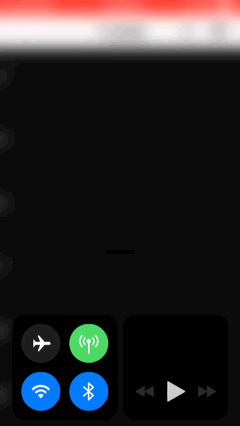
Android:
在真机测试时,表现都还不错,当然了,这只是自定义下拉刷新的一个简单组件例子,如果需要用于到实际项目,可能还需要自己去完善,毕竟不同的人应用的场景不同,这里只是给出了一个思路而已
本篇文章介绍了小程序下拉刷新时的三种方法,前两种都是小程序官方提供的,最后一种是个人的思考总结,写的也比较简单,想要项目应用,还需要自己完善,只希望为大家做自定义下拉刷新提供一个思路。
推荐教程:《微信小程序》
以上就是小程序的下拉刷新问题的详细内容,更多请关注zzsucai.com其它相关文章!
