所属分类:php教程

程序员必备接口测试调试工具:立即使用
Apipost = Postman + Swagger + Mock + Jmeter
Api设计、调试、文档、自动化测试工具
后端、前端、测试,同时在线协作,内容实时同步
我们先来看看官方文档上的内容:
官方文档上说通过给 button 组件设置属性 open-type="share",可以在用户点击按钮后触发 Page.onShareAppMessage 事件,相关组件:button。
官网文档:https://developers.weixin.qq.com/miniprogram/dev/framework/open-ability/share.html
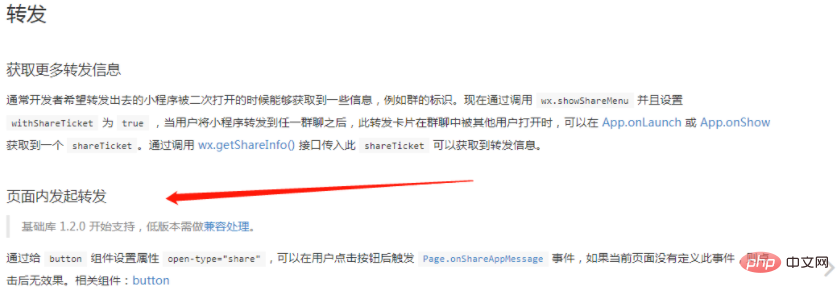
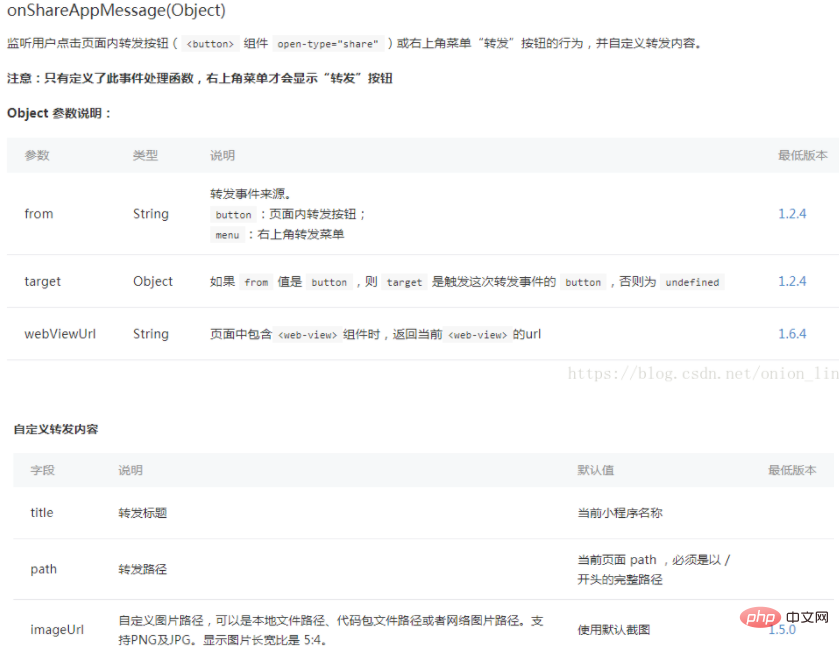
第一种情况 点击小程序转发
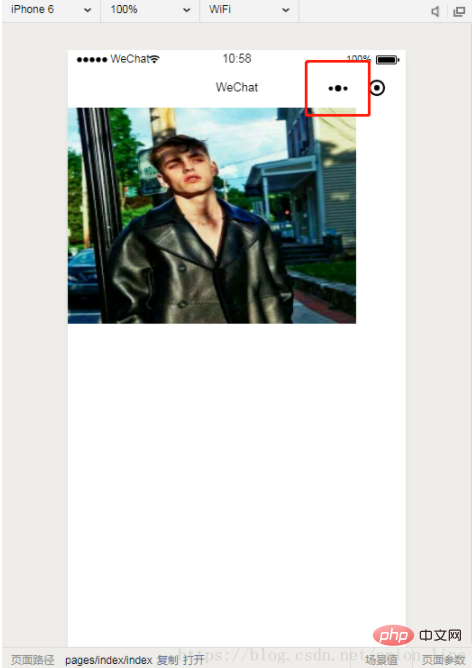
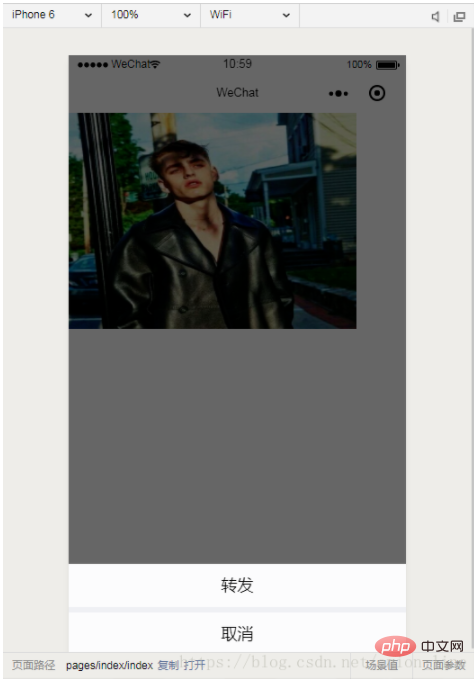
不加入参数
//转发
onShareAppMessage: function() {
let users = wx.getStorageSync('user');
if (res.from === 'button') {}
return {
title: '转发',
path: '/pages/index/index',
success: function(res) {}
}
}登录后复制加入参数
//转发
onShareAppMessage: function() {
let users = wx.getStorageSync('user');
if (res.from === 'button') {}
return {
title: '转发',
path: '/pages/index/index?from_uid=' + users.id,
success: function(res) {}
}
}登录后复制第二种:分享

这个分享必须做成button 且加上 open-type="share"
不加入参数
onShareAppMessage: function (res) {
if (res.from === 'button') {
}
return {
title: '转发',
path: '/pages/index/community/topic/topic',
success: function (res) {
console.log('成功', res)
}
}
}登录后复制加入参数
//转发
onShareAppMessage: function (res) {
if (res.from === 'button') {
}
return {
title: '转发',
path: '/pages/index/community/topic/topic?jsonStr=' + this.data.list,
success: function (res) {
console.log('成功', res)
}
}
}登录后复制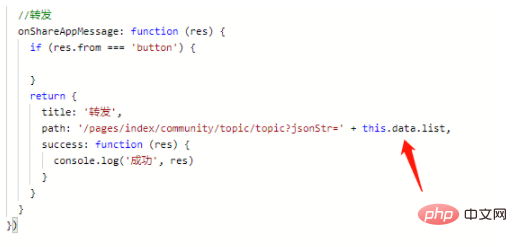
提醒:这里转发的参数要在onLoad 的options 运用
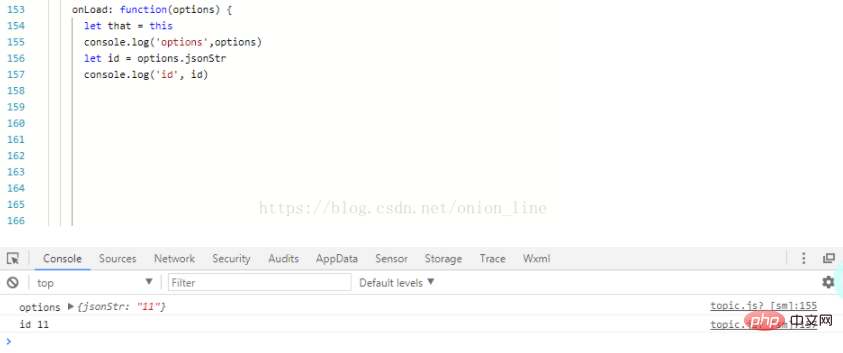
相关推荐:小程序开发教程
以上就是如何在小程序页面内进行转发操作的详细内容,更多请关注zzsucai.com其它相关文章!
