所属分类:php教程

程序员必备接口测试调试工具:立即使用
Apipost = Postman + Swagger + Mock + Jmeter
Api设计、调试、文档、自动化测试工具
后端、前端、测试,同时在线协作,内容实时同步
思维导图(英语:mind map),又称脑图、心智地图、头脑风暴图、心智图、灵感触发图、概念地图、或思维地图,是一种用图像整理信息的图解。它用一个中央关键词或想法以辐射线形连接所有的代表字词、想法、任务或其它关联项目。它可以利用不同的方式去表现人们的想法,如引题式、可见形象化式、建构系统式和分类式。它普遍地用作在研究、组织、解决问题和政策制定中。《维基百科》
思维导图是由英国的托尼·博赞于1970年代提出的一种辅助思考工具。以目标主题为中心节点不断向外延展关联,不断分解和探索,最终形成一张完整的树状图。从具体的操作过程来看,也可以理解为对探索过程的可视化,完整记录了每一次关联的结果。这种形式更加符合人的思考方式,最后的图也让我们对主题更有体感和整体的了解。
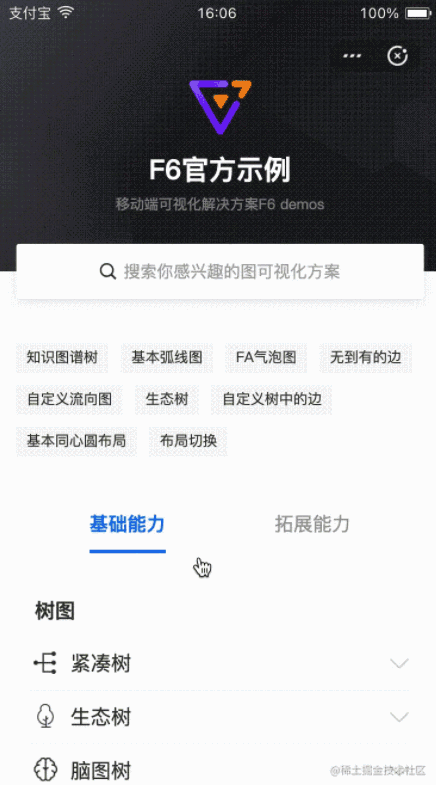
正因为思维导图的关注点在于思考,而我们的正常活动离不开思考,所以思维导图有非常广泛的使用场景。比如总结归纳、报告演示、头脑风暴等。实施起来只需要纸笔足以,当然也有丰富的在线、独立应用可以支持到图的制作。如果我们的产品需要展示围绕一个主题的多层关联信息的时候,便可以采用思维导图的形式。F6可以很方便地在小程序中绘制脑图,比如上图的效果,有相关需求的同学值得一试。【相关学习推荐:小程序开发教程】
演示示例可以参考f6.antv.vision/zh/docs/exa…本节代码已经开源,感兴趣可以查看
首先安装
npm install @antv/f6 @antv/f6-alipay -S
登录后复制data.js
export default {
id: 'Modeling Methods',
children: [
{
id: 'Classification',
children: [
{
id: 'Logistic regression',
},
{
id: 'Linear discriminant analysis',
},
{
id: 'Rules',
},
{
id: 'Decision trees',
},
{
id: 'Naive Bayes',
},
{
id: 'K nearest neighbor',
},
{
id: 'Probabilistic neural network',
},
{
id: 'Support vector machine',
},
],
},
{
id: 'Consensus',
children: [
{
id: 'Models diversity',
children: [
{
id: 'Different initializations',
},
{
id: 'Different parameter choices',
},
{
id: 'Different architectures',
},
{
id: 'Different modeling methods',
},
{
id: 'Different training sets',
},
{
id: 'Different feature sets',
},
],
},
{
id: 'Methods',
children: [
{
id: 'Classifier selection',
},
{
id: 'Classifier fusion',
},
],
},
{
id: 'Common',
children: [
{
id: 'Bagging',
},
{
id: 'Boosting',
},
{
id: 'AdaBoost',
},
],
},
],
},
{
id: 'Regression',
children: [
{
id: 'Multiple linear regression',
},
{
id: 'Partial least squares',
},
{
id: 'Multi-layer feedforward neural network',
},
{
id: 'General regression neural network',
},
{
id: 'Support vector regression',
},
],
},
],
};登录后复制index.json
{
"defaultTitle": "mindMap",
"usingComponents": {
"f6-canvas": "@antv/f6-alipay/es/container/container"
}
}登录后复制index.js
import F6 from '@antv/f6';
import TreeGraph from '@antv/f6/dist/extends/graph/treeGraph';
import { wrapContext } from '../../../common/utils/context';
import data from './data';
/**
* 脑图-自节点自动两侧分布
*/
Page({
canvas: null,
ctx: null,
renderer: '', // mini、mini-native等,F6需要,标记环境
isCanvasInit: false, // canvas是否准备好了
graph: null,
data: {
width: 375,
height: 600,
pixelRatio: 2,
forceMini: false,
},
onLoad() {
// 注册自定义树,节点等
F6.registerGraph('TreeGraph', TreeGraph);
// 同步获取window的宽高
const { windowWidth, windowHeight, pixelRatio } = my.getSystemInfoSync();
this.setData({
width: windowWidth,
height: windowHeight,
pixelRatio,
});
},
/**
* 初始化cnavas回调,缓存获得的context
* @param {*} ctx 绘图context
* @param {*} rect 宽高信息
* @param {*} canvas canvas对象,在render为mini时为null
* @param {*} renderer 使用canvas 1.0还是canvas 2.0,mini | mini-native
*/
handleInit(ctx, rect, canvas, renderer) {
this.isCanvasInit = true;
this.ctx = wrapContext(ctx);
this.renderer = renderer;
this.canvas = canvas;
this.updateChart();
},
/**
* canvas派发的事件,转派给graph实例
*/
handleTouch(e) {
this.graph && this.graph.emitEvent(e);
},
updateChart() {
const { width, height, pixelRatio } = this.data;
// 创建F6实例
this.graph = new F6.TreeGraph({
context: this.ctx,
renderer: this.renderer,
width,
height,
pixelRatio,
fitView: true,
modes: {
default: [
{
type: 'collapse-expand',
onChange: function onChange(item, collapsed) {
const model = item.getModel();
model.collapsed = collapsed;
return true;
},
},
'drag-canvas',
'zoom-canvas',
],
},
defaultNode: {
size: 26,
anchorPoints: [
[0, 0.5],
[1, 0.5],
],
},
defaultEdge: {
type: 'cubic-horizontal',
},
layout: {
type: 'mindmap',
direction: 'H',
getHeight: function getHeight() {
return 16;
},
getWidth: function getWidth() {
return 16;
},
getVGap: function getVGap() {
return 10;
},
getHGap: function getHGap() {
return 50;
},
},
});
let centerX = 0;
this.graph.node(function(node) {
if (node.id === 'Modeling Methods') {
centerX = node.x;
}
// position的取值(由于ESlint禁止嵌套的三元表达,所以单独提取出来写)
let position_value = null;
if (node.children && node.children.length > 0) {
position_value = 'left';
} else if (node.x > centerX) position_value = 'right';
else position_value = 'left';
return {
label: node.id,
labelCfg: {
offset: 5,
position: position_value,
},
};
});
this.graph.data(data);
this.graph.render();
this.graph.fitView();
},
});登录后复制index.axml
登录后复制首先安装
npm install @antv/f6-wx -S
登录后复制@antv/f6-wx 由于微信对npm包不是很友好,所以我们分装了 @antv/f6-wx 帮助用户简化操作。
data.js 同上
index.json
{
"defaultTitle": "脑图",
"usingComponents": {
"f6-canvas": "@antv/f6-wx/canvas/canvas"
}
}登录后复制index.wxml
登录后复制index.js
import F6 from '@antv/f6-wx';
import TreeGraph from '@antv/f6-wx/extends/graph/treeGraph';
import data from './data';
/**
* 脑图-自节点自动两侧分布
*/
Page({
canvas: null,
ctx: null,
renderer: '', // mini、mini-native等,F6需要,标记环境
isCanvasInit: false, // canvas是否准备好了
graph: null,
data: {
width: 375,
height: 600,
pixelRatio: 1,
forceMini: false,
},
onLoad() {
// 注册自定义树,节点等
F6.registerGraph('TreeGraph', TreeGraph);
// 同步获取window的宽高
const { windowWidth, windowHeight, pixelRatio } = wx.getSystemInfoSync();
this.setData({
width: windowWidth,
height: windowHeight,
// pixelRatio,
});
},
/**
* 初始化cnavas回调,缓存获得的context
* @param {*} ctx 绘图context
* @param {*} rect 宽高信息
* @param {*} canvas canvas对象,在render为mini时为null
* @param {*} renderer 使用canvas 1.0还是canvas 2.0,mini | mini-native
*/
handleInit(event) {
const {ctx, rect, canvas, renderer} = event.detail
this.isCanvasInit = true;
this.ctx = ctx;
this.renderer = renderer;
this.canvas = canvas;
this.updateChart();
},
/**
* canvas派发的事件,转派给graph实例
*/
handleTouch(e) {
this.graph && this.graph.emitEvent(e.detail);
},
updateChart() {
const { width, height, pixelRatio } = this.data;
// 创建F6实例
this.graph = new F6.TreeGraph({
context: this.ctx,
renderer: this.renderer,
width,
height,
pixelRatio,
fitView: true,
modes: {
default: [
{
type: 'collapse-expand',
onChange: function onChange(item, collapsed) {
const model = item.getModel();
model.collapsed = collapsed;
return true;
},
},
'drag-canvas',
'zoom-canvas',
],
},
defaultNode: {
size: 26,
anchorPoints: [
[0, 0.5],
[1, 0.5],
],
},
defaultEdge: {
type: 'cubic-horizontal',
},
layout: {
type: 'mindmap',
direction: 'H',
getHeight: function getHeight() {
return 16;
},
getWidth: function getWidth() {
return 16;
},
getVGap: function getVGap() {
return 10;
},
getHGap: function getHGap() {
return 50;
},
},
});
let centerX = 0;
this.graph.node(function(node) {
if (node.id === 'Modeling Methods') {
centerX = node.x;
}
// position的取值(由于ESlint禁止嵌套的三元表达,所以单独提取出来写)
let position_value = null;
if (node.children && node.children.length > 0) {
position_value = 'left';
} else if (node.x > centerX) position_value = 'right';
else position_value = 'left';
return {
label: node.id,
labelCfg: {
offset: 5,
position: position_value,
},
};
});
this.graph.data(data);
this.graph.render();
this.graph.fitView();
},
});登录后复制对于思维导图,或者图可视化感兴趣,都可以添加我的微信 openwayne 进入我们的微信群讨论。
更多编程相关知识,请访问:编程入门!!
以上就是什么是思维导图?怎么使用F6在小程序中绘制思维导图?的详细内容,更多请关注zzsucai.com其它相关文章!
